
Completing Stocktakes and Stock Adjustments in DEAR
If you’ve read any of our previous blogs or seen any of our YouTube videos, you’ll no doubt have learnt about how great DEAR is as a system for many businessowners. With such a variety of processes available to complete in one system, it provides a wealth of benefits for businesses.
In this blog we’re going to take you through how to complete stocktakes and stock adjustments within your DEAR inventory management system.
What’s the difference between stocktake and stock adjustment?
To use these features effectively, it’s important to know what the difference is between a stocktake and a stock adjustment.
A stocktake is a hard reset of your stock which will recount all available stock within your system and within a specific location. As a result of this, it’s important that when you complete stocktakes, you turn off all Goods In and Goods Out from the location the count will be completed from. This ensures that everything is captured as accurately as possible. Stocktakes should typically only occur every quarter, or bi-annually as they can reduce downtime due to the stop on your stock and as they require a very specific count of the stock that you have. When adding a new product to your inventory, its recommended to complete one stocktake at go-live, and then decide the set periods in which you’ll complete your additional counts.
In the event you ever do need to adjust your stock, this should be completed via the Stock Adjustment feature. A stock adjustment is for instances after you have completed a stocktake and you find additional units of stock which increases the volume recorded on your system. For example, if your stocktake registers you have 27 light bulbs on the system and you find an additional 5 units that have not been accounted for in your warehouse. You would use the Stock Adjustment feature to update the stock to include these units and increase your inventory value. This ensures you have accurate stock levels at all times.
Completing a Stocktake on DEAR Systems
Within your dashboard, go to Inventory and from the menu, select Stocktake/Count:
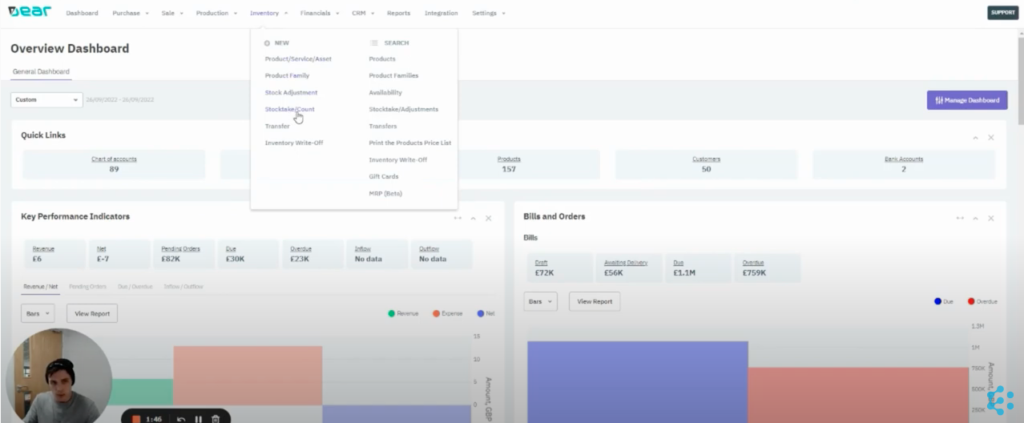
This will take you to a new menu that you will use for all your Stocktakes within DEAR which looks a little like this:
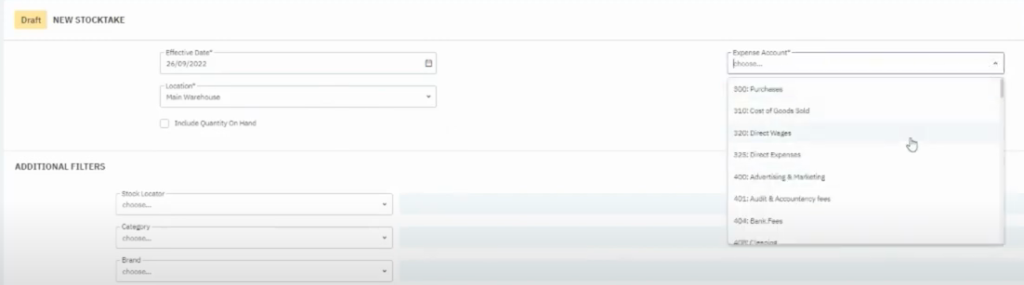
- The Effective Date is the date that you are completing the count on.
- The Location is the location within your warehouse. This is a great option to have available if you have multiple warehouses and/or multiple locations within your warehouse.
- The Expense Account is the account you will use for any items that are missing
- The option Include Quantity on Hand will re-populate the menu with the current quantities you have for stock within the DEAR system. This is a good feature to have but we don’t recommend using this as it can throw off the accuracy of your results (and can encourage laziness!).
- The Reference field allows you to add a note as to why the count is being completed, for example quarterly stocktake.
The inventory management system also allows for additional filters for specific locations or products. This is useful if you need to complete a stocktake for a specific bin or brand. Once you have completed all the fields, select the Start action on the top right of the system. But remember – once you begin the stocktake, this will stop all goods coming in and out of the location.
Once the stocktake has been completed, this will display a full list of all the items in that location below your completed fields:
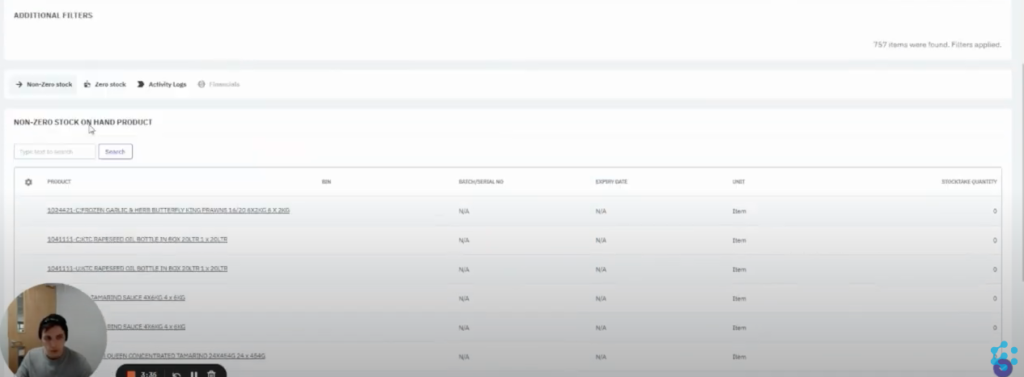
Within this view you have the option to see non-zero and zero stock items. Zero stock items are products that have never been in this location before and allows you to add these into the location. Assign a bin, the volume of units and either the receive date or unit cost to ensure the cost of goods and expiry dates are accurate on your system.
Non-zero items are goods that were already in this location but may require an adjustment to fields like the quantity. You’ll want to check and adjust every item to guarantee stock accuracy and once the values are correct, hit Complete at the top of the dashboard. This will override the previous stock quantities with the new quantities you just entered. It’s important to check all items as when you complete the stocktake, any items you haven’t checked won’t stay in the system as they were, these will be defaulted to zero.
This is the biggest difference between a stocktake and a stock adjustment; anything that’s not completed in a stocktake will be zero and anything not completed in a stock adjustment will remain the same.
Completing a Stock Adjustment in DEAR
Whenever you do need to adjust your stock, go back to the Inventory option on the top menu and select Stock Adjustment.
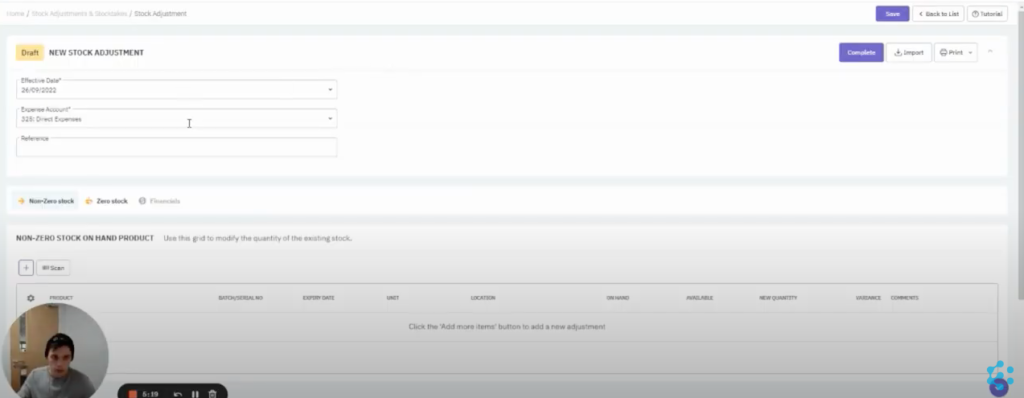
This menu is the same layout you would have seen when we went through Stocktake and the way it works is much the same. You can view your Zero or Non-Zero stock, add items to the locations and add quantities against them.
The difference with a Stock Adjustment is that the changes you make will only override the individual item, rather than all items within the location. The other benefit is you don’t have to stop Goods from going in or out of a location to complete this process.
That being said, we don’t advise over abusing this feature as it could lead to discrepancies in your stock. Instead, invest the time to carry out initial stocktakes, along with accurate analysis of your purchases and sales data.
Leveraging Analytics, and Enhancing System Integration
Benefits of Regular Inventory Audits
Regular inventory audits are not just a routine checkup; they’re a strategic asset. By consistently tracking inventory, businesses can achieve more than just accurate stock numbers—they can enhance their supply chain efficiency and improve financial forecasting. Regular audits help minimize excess stock and reduce holding costs, leading to better cash flow management. Moreover, these audits provide crucial data that can be used to make informed purchasing decisions, avoiding understocking and overstocking situations that could impact business operations.
Advanced Analytics for Inventory Optimization
Leveraging advanced analytics in inventory management can transform a routine stocktake into a powerful tool for business intelligence. By analyzing patterns and trends from stocktake data, businesses can predict future inventory needs with greater accuracy. This proactive approach enables companies to optimize their inventory levels, ensuring they have just the right amount of stock at the right time. This not only reduces the cost of holding excess inventory but also minimizes the risk of running out of stock and disappointing customers.
Integrating Inventory Management with Other Business Systems
Integrating your inventory management system with other business platforms like CRM, ERP, and e-commerce systems can streamline your operations and boost efficiency across departments. For example, linking inventory data with customer purchase histories in a CRM can provide insights into buying patterns, enhancing sales strategies and promotional activities. Similarly, integration with an ERP system ensures that financial data is up-to-date and accurate, reflecting real-time inventory costs and values. This unified system approach not only simplifies workflows but also ensures consistency and accuracy in business data, leading to better decision-making and improved operational performance.
Need more help with DEAR?
Take a look at some of our other blogs that talk through some of the features within the DEAR inventory management system or check out our YouTube channel. Need assistance getting started? Get in touch with the team.