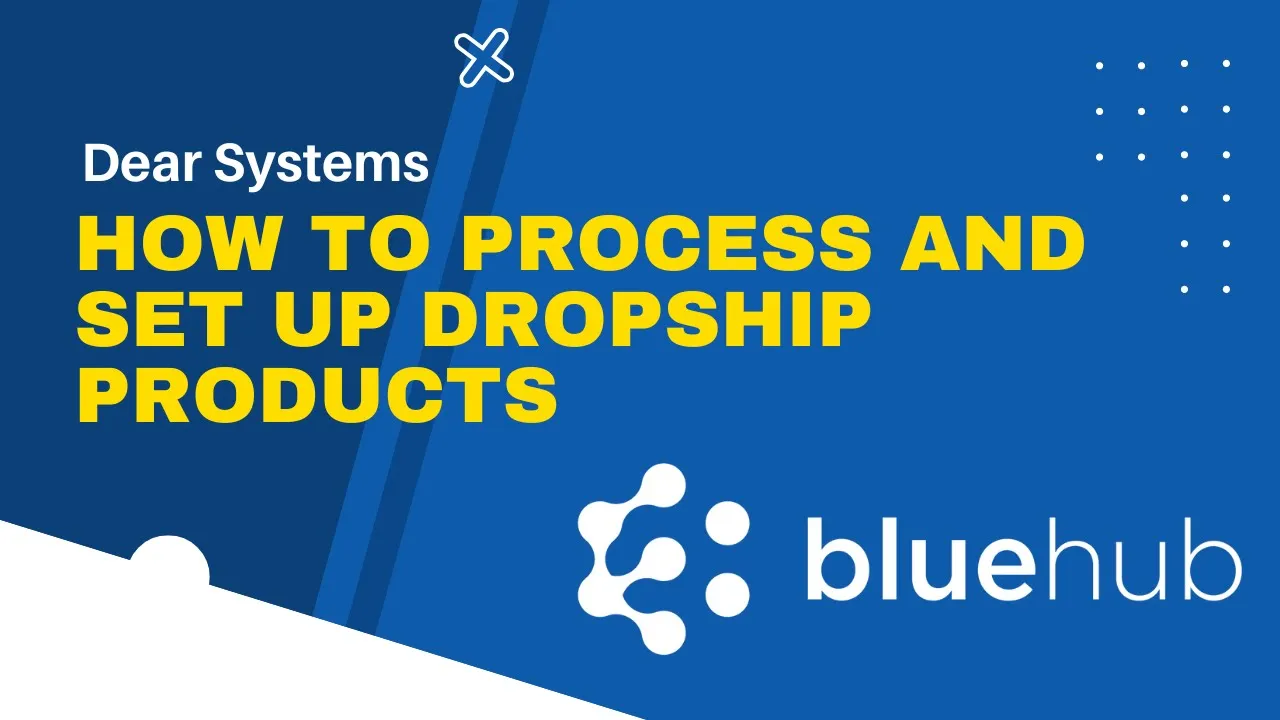
How to Process and Set Up Dropship Products in DEAR
As a platform, DEAR is very versatile in terms of how many areas of your business can be supported with its software solution. Here is your guide to how you can dropship your products in DEAR. This is a really easy and efficient way you can speed up this part of your day-to-day operations.
To get started, head to the Inventory and Products page.
Creating a dropship product
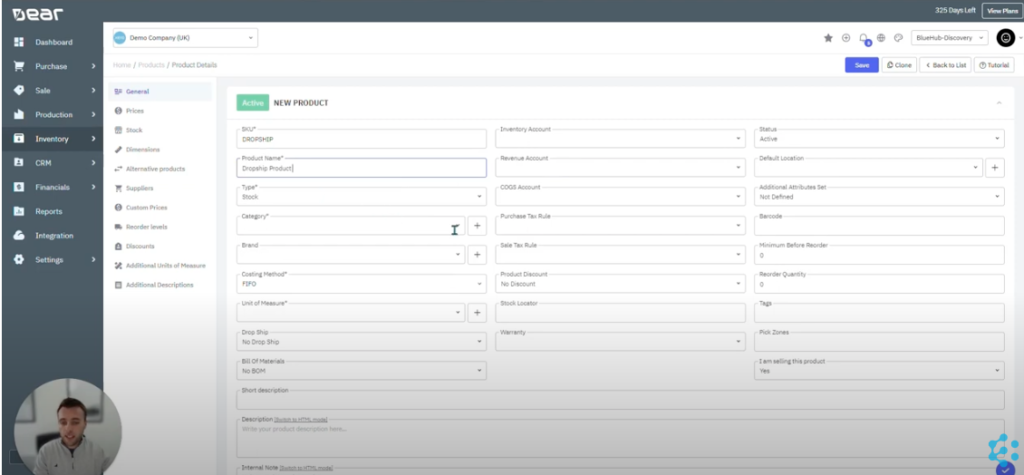
When adding a new product to your system, you’ll need to add all mandatory information – this includes the product’s name, category, costing method and unit of measure.
You can also choose how your product is processed in DEAR. In the Drop Ship section, you can set your system to always, partially, or never assume your products to be dropships.
Creating a supplier
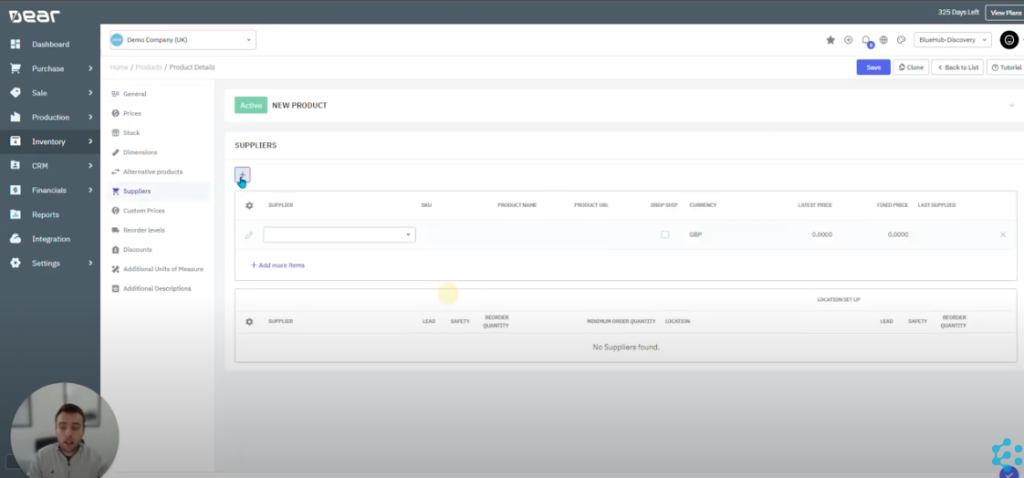
To add a supplier, add their name into your system. If they are your drop ship supplier, then click on the box to let your system know for the future. You can also add multiple suppliers at once to your list.
Creating a dropship order
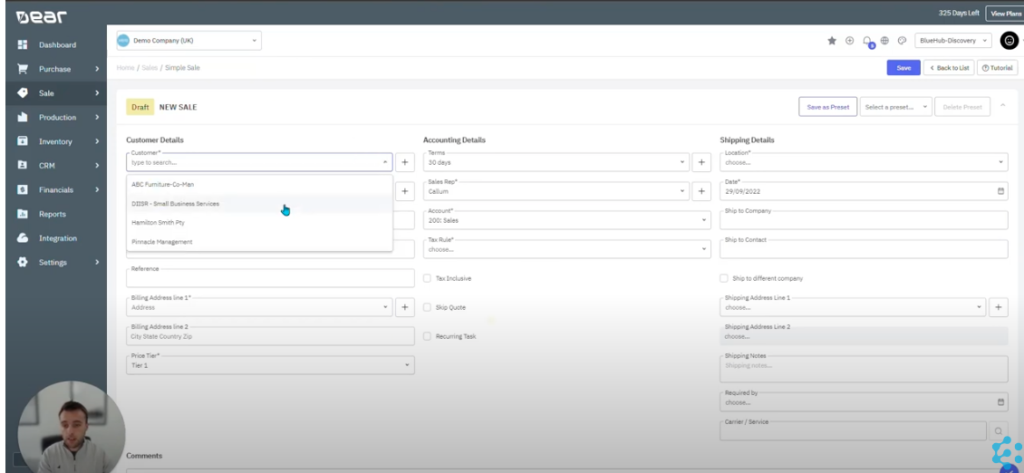
Open a new simple sale and begin entering your customer’s information, including their shipping/billing addresses. Next, enter your product into the order, including the quantity you intend to sell and the price. Make sure that the ‘Drop Ship’ box is ticked, just so that you won’t have to source the product yourself when the order comes through.
What the DEAR inventory system will do once the order is authorised, is automatically create an order. As the supplier will be undertaking the order, there will be no need for you to arrange the distribution of the product.
Sending a dropshipped order
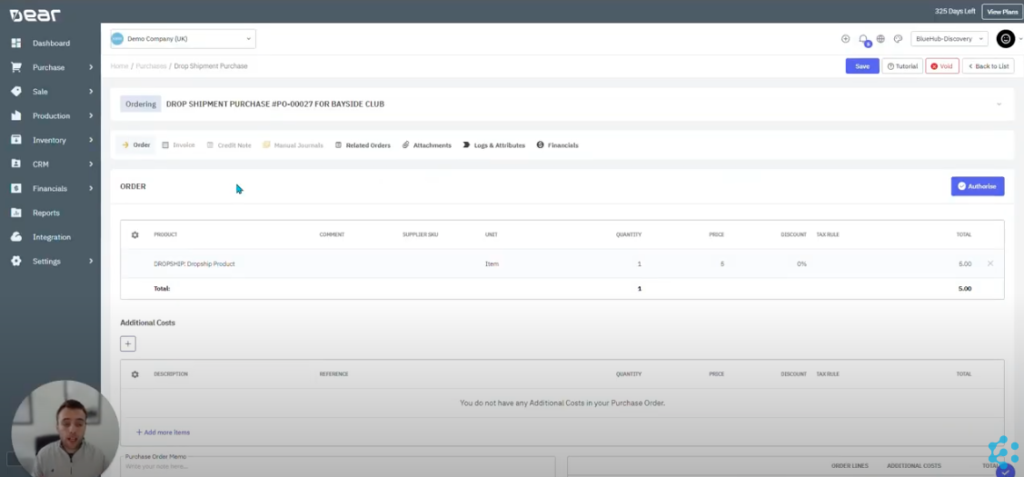
Although DEAR will have gathered most of the information of your supplier, it’s worth making sure there are no gaps in the details before submitting the order in your system.
Once all mandatory fields have been completed, you can go ahead and authorise sending the order to the supplier. After you’ve finalised your invoice, you can then mark the order as fulfilled to avoid any confusion in the future.
To see how to process and setup your dropship products step-by-step, watch our video below. Want to learn more about how you can get the most out of DEAR? Check our more of our blogs, visit our YouTube channel or get in touch to discuss your needs to upgrade your system business systems.