This article explains how to carry out accurate stocktakes and stock adjustments in DEAR Systems, helping you maintain reliable inventory records and improve stock control. You’ll learn the key differences between these two processes and how to complete each one effectively within the system.
What you’ll learn:
-
When to use a stocktake vs. a stock adjustment
-
How to perform a stocktake step-by-step in DEAR
-
Updating individual items with stock adjustments
-
Best practices for ensuring ongoing inventory accuracy
If you’ve read any of our previous blogs or seen any of our YouTube videos, you’ll no doubt have learned about how great DEAR is as a system for many business owners. With such a variety of processes available to complete in one system, it provides a wealth of benefits for businesses, particularly in the realm of inventory control and stock analysis.
In this blog, we’re going to take you through how to complete stocktakes (also known as stock takes or stock counts) and stock adjustments within your DEAR inventory management system. These processes are crucial for maintaining inventory accuracy and facilitating effective stock optimization.
What’s the difference between stocktake and stock adjustment?
To use these features effectively, it’s important to know what the difference is between a stocktake and a stock adjustment. Both are essential components of a robust inventory control strategy.

A stocktake, also referred to as an inventory count, is a hard reset of your stock which will recount all available stock within your system and within a specific location. It’s a crucial part of the inventory audit process. As a result of this, it’s important that when you complete stocktakes, you turn off all Goods In and Goods Out from the location the count will be completed from. This ensures that everything is captured as accurately as possible, minimizing stock discrepancies.
Stocktakes should typically only occur every quarter, or bi-annually as they can reduce downtime due to the stop on your stock movement and as they require a very specific count of the stock that you have. When adding a new product to your inventory, it’s recommended to complete one stocktake at go-live, and then decide the set periods in which you’ll complete your additional counts. This process is crucial for maintaining perpetual inventory accuracy.
In the event you ever do need to adjust your stock, this should be completed via the Stock Adjustment feature. A stock adjustment is for instances after you have completed a stocktake and you find additional units of stock which increases the volume recorded on your system. For example, if your stocktake registers you have 27 light bulbs on the system and you find an additional 5 units that have not been accounted for in your warehouse. You would use the Stock Adjustment feature to update the stock to include these units and increase your inventory valuation. This ensures you have accurate stock levels at all times, which is essential for effective inventory forecasting and stock replenishment.
Completing a Stocktake on DEAR Systems
Within your dashboard, go to Inventory and from the menu, select Stocktake/Count:
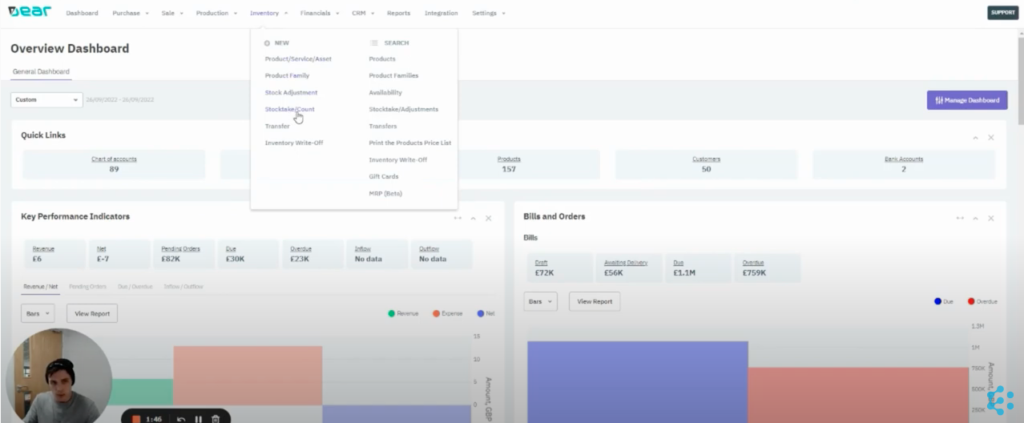
This will take you to a new menu that you will use for all your Stocktakes within DEAR which looks a little like this:
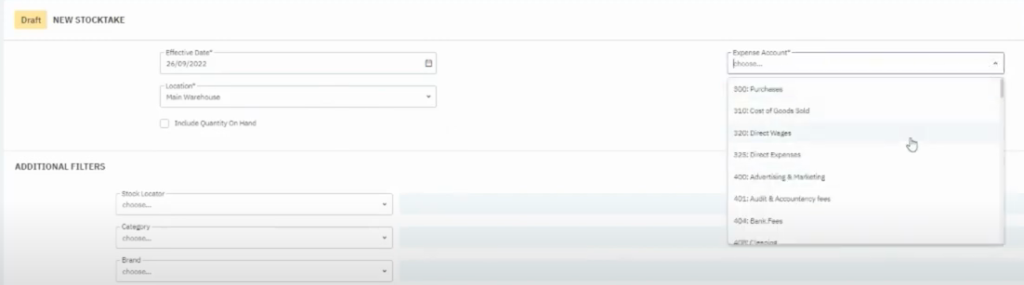
- The Effective Date is the date that you are completing the count on.
- The Location is the location within your warehouse. This is a great option to have available if you have multiple warehouses and/or multiple bin locations within your warehouse.
- The Expense Account is the account you will use for any items that are missing
- The option Include Quantity on Hand will re-populate the menu with the current quantities you have for stock within the DEAR system. This is a good feature to have but we don’t recommend using this as it can throw off the accuracy of your results (and can encourage laziness!).
- The Reference field allows you to add a note as to why the count is being completed, for example quarterly stocktake or cycle counting.
The inventory management system also allows for additional filters for specific locations or products. This is useful if you need to complete a stocktake for a specific bin or brand. Once you have completed all the fields, select the Start action on the top right of the system. But remember – once you begin the stocktake, this will stop all goods coming in and out of the location.
Once the stocktake has been completed, this will display a full list of all the items in that location below your completed fields:
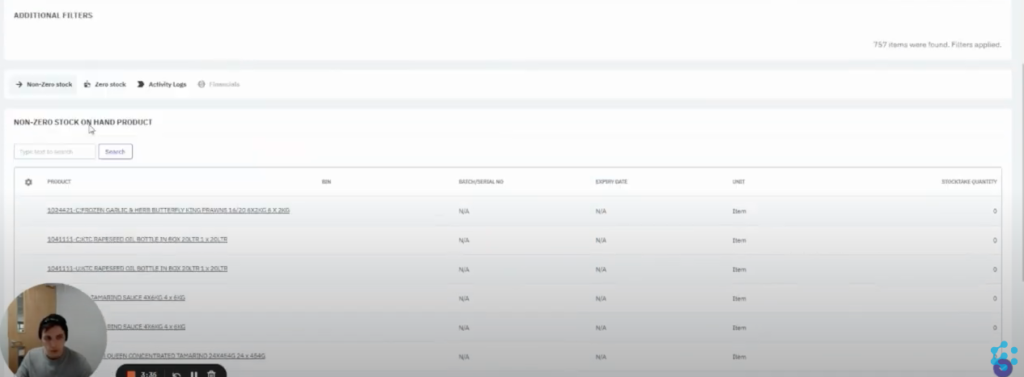
Within this view you have the option to see non-zero and zero stock items. Zero stock items are products that have never been in this location before and allows you to add these into the location. Assign a bin, the volume of units and either the receive date or unit cost to ensure the cost of goods and expiry dates are accurate on your system.
Non-zero items are goods that were already in this location but may require an adjustment to fields like the quantity. You’ll want to check and adjust every item to guarantee stock accuracy and once the values are correct, hit Complete at the top of the dashboard. This will override the previous stock quantities with the new quantities you just entered. It’s important to check all items as when you complete the stocktake, any items you haven’t checked won’t stay in the system as they were, these will be defaulted to zero.
This is the biggest difference between a stocktake and a stock adjustment; anything that’s not completed in a stocktake will be zero and anything not completed in a stock adjustment will remain the same. This process is crucial for maintaining inventory accuracy and identifying any stock variances.
Completing a Stock Adjustment in DEAR
Whenever you do need to adjust your stock, go back to the Inventory option on the top menu and select Stock Adjustment.
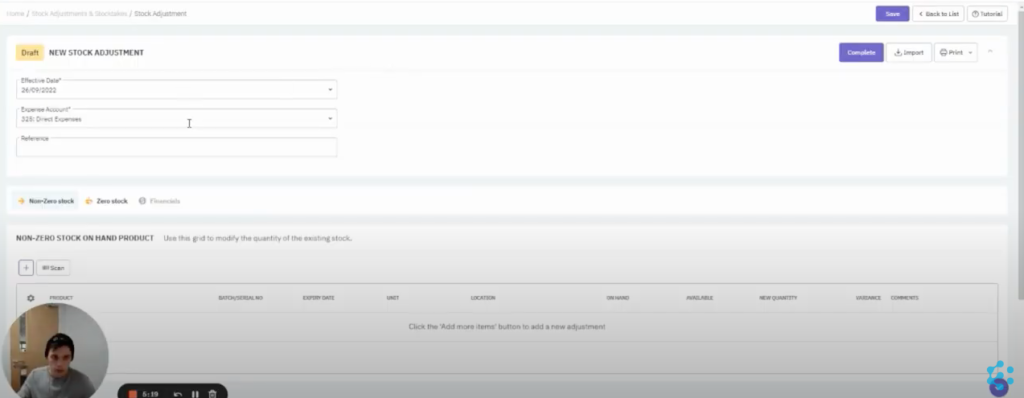
This menu is the same layout you would have seen when we went through Stocktake and the way it works is much the same. You can view your Zero or Non-Zero stock, add items to the locations and add quantities against them.
The difference with a Stock Adjustment is that the changes you make will only override the individual item, rather than all items within the location. The other benefit is you don’t have to stop Goods from going in or out of a location to complete this process, allowing for continuous stock movement.
That being said, we don’t advise over abusing this feature as it could lead to discrepancies in your stock. Instead, invest the time to carry out initial stocktakes, along with accurate analysis of your purchases and sales data. This approach will contribute to better stock reconciliation and overall inventory tracking.
Need more help with DEAR?
Take a look at some of our other blogs that talk through some of the features within the DEAR inventory management system or check out our YouTube channel. Need assistance getting started? Get in touch with the team.
While DEAR is an excellent stocktake software solution, it’s worth noting that other systems like Cin7 Core also offer robust features for inventory management. Regardless of the system you choose, regular stocktakes and accurate stock adjustments are crucial for maintaining inventory accuracy and optimizing your stock levels.
Frequently Asked Questions about Stocktakes and Stock Adjustments in DEAR
1. What’s the difference between a stocktake and a stock adjustment in DEAR?
A stocktake is a full reset of your stock levels at a specific location, usually done quarterly or bi-annually. It requires turning off Goods In and Goods Out during the count. A stock adjustment, on the other hand, is used to update individual stock items like when you find extra units after a stocktake without interrupting ongoing stock movement.
2. How do I complete a stocktake in DEAR Systems?
To complete a stocktake, go to the Inventory tab and select Stocktake/Count. Choose your location, date, and reference, then start the count. Once you’ve updated quantities, hit Complete to override the previous stock levels. Just be sure to review all items, or the unchecked ones will be set to zero.
3. Can I still receive and ship goods while doing a stocktake?
No, once you start a stocktake in DEAR, it stops all Goods In and Goods Out for the selected location. This ensures your inventory count is accurate and avoids discrepancies during the process.
4. When should I use the stock adjustment feature in DEAR?
Use Stock Adjustment when you need to update specific stock quantities without freezing your warehouse activity. It’s perfect for small corrections like adding newly found units but it doesn’t override all items like a stocktake does.
5. What happens if I don’t enter values for all items during a stocktake?
Any item not updated during the stocktake will be defaulted to zero, which could throw off your inventory. It’s critical to review and enter data for each item to maintain accurate stock records.











